clearMDM Multiple Blocking Keys
This article, Multiple Blocking Keys, provides step-by-step instructions on how clearMDM can utilise more than one Blocking Key in the Matching process. With the Winter ’25 release, clearMDM now supports Multiple Blocking Keys; up to 3 keys per record. This new approach allows records to be matched on any populated key.
For further context, the following blog post provides a video demonstration.
Follow these steps to use the Multiple Blocking Key Feature:
- Create a new Account record ensuring all three Blocking Keys are complete. Note: The MDM Blocking Key Settings need setting up first and the fields adding to the page layouts.
- Create a Second Account with the same 2nd Blocking Key.
- Ensure both Account Records created have the Is Active for Matching? and Is Active for reparenting? check boxes ticked.
- Select the Blocking Key Process Requests tab.
- Run the Blocking Process for Account, ensuring the 1st Blocking Key from Record 1 is entered and the Is Multiple Blocking Keys? check box is ticked.
Once the Blocking Key Process has completed, the two Account Records will have matched and merged. This has been based upon the Matching Rules and the same 2nd Blocking Key value complete.
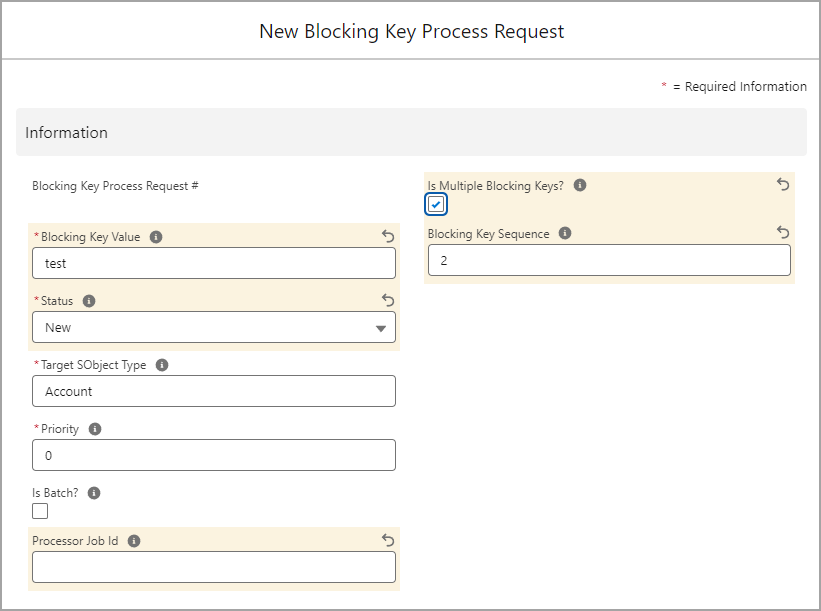
To find out more about Multiple Blocking Keys, please do not hesitate to contact us at hello@clearmdm.com.
Article last reviewed: 2024-10-23
