clearMDM Settings Overview
This article provides a brief introduction to the MDM Settings area within clearMDM. The Settings tab is displayed within the clearMDM product and is where all the configuration is setup. Some of the Settings are provided as default, the others will need configuring based upon your requirements for Matching and Merging.
When you first go into the MDM Settings tab, a number of other tab options are displayed:
- Application Settings
- Target Objects
- Data Sources
- Attribute Groups
- Dynamic Hierarchies
- Custom Rollups
- Data Quality Rules
- Data Services
Not all settings are necessarily required, but again it will depend upon the Business Requirements. This article gives a brief overview of each one.
Application Settings
Once applications settings are configured, in theory they should not need to be amended again. They are generic settings for the whole of clearMDM. You can setup how Blocking Key Processes are activated, also the same with Manual Merge Settings. How long Audit Logs are retained for can also be setup here and the overall System Settings. When you select the ‘Active’ checkbox, you will see there are settings provided by default.
Target Objects
Target Object Settings must be defined for all Objects that defined as Target Objects, e.g. Accounts, Lead, Contact etc. This is where the Settings for Normalisation, Matching, Merging are configured. These settings will change frequently during testing cycles until the expected and correct outcome is achieved.
Data Sources
A Data Source defines a source object to Target Object mapping. Record Matching and Merging operations start with a Target Object and process all Data Sources which have the same Target Object defined. Again, these settings will change frequently during testing cycles and it is worth noting that if changes are made to the Target Object, the relevant Data Source will need resaving.
Attribute Groups
An Attribute Group defines a collection of fields that must be Merged or Synchronised as a group. You set up the group, e.g Billing Address and then associate the fields and datasource to it. Within the Attribute Group you can specify what determines the winning value and also other settings like what to do if a field is blank on one source record but not another. During testing, these will be updated frequently, mainly until the Business Requirements are met or new ones are being added.
Dynamic Hierarchies
A Dynamic Hierarchy is a defined selection of fields which imply a hierarchy or tiered grouping of records. When creating a Dynamic Hierarchy, you select the Target Object and the the three fields that constitute record hierarchy structure. An example is shown below.
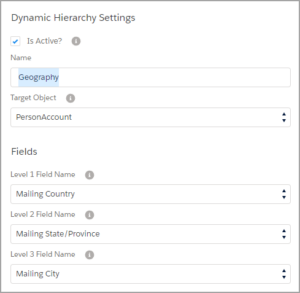
Custom Rollups
Custom Rollups enable Child Record values to be aggregated to a Parent Record field via a Lookup relationship. It enables the calculation of Key Performance Indicators across the consolidated data set. The related Quick Start Guide 5 – Data Consolidation, provides further detailed information.
Data Quality Rule Sets
Data Quality Rule Sets enable rules to be defined that measure data quality and implement quality metric related actions. There are some Quality Rule Sets that are installed by default to address common quality scenarios on the Account, Contact and Lead standard objects. The related Quick Start Guide 6 – Data Quality, provides further detailed information.
Data Services
Data Services provide the ability for record cleanse, verification, or improved quality services via the use of External API connectors. The Data Services package sends addresses or emails via a Data Service Callout to global address verification providers (usage costs do apply). A response is returned to validate the information provided.
To find out more about MDM Settings, please do not hesitate to contact us at hello@clearmdm.com.
Article last reviewed: 2024-09-05