This article provides an overview and example of the clearMDM Agentforce Agent Actions available with clearMDM build 9.27 upwards. There is also a blog post that provides further information.
The following steps will need to be taken to enable Agentforce:
- Within Setup, open Einstein, Einstein Setup and Turn on Einstein.
- Next, go to Agentforce Studio and Turn this on also.
- Enable the Agentforce (Default) Agent.
- Activate the Agent Name by selecting the drop down and ‘Open in Builder’. There is a button top right to Activate.
- Go back to Setup and Users and assign the permission set ‘Agentforce Default Admin’.
When you install clearMDM Agentforce Agent Actions from the Salesforce AgentExchange, you will have 4 MDM Agent Actions; MDM Create Matching Rule, MDM Create Merge Rule, MDM Find Matching Records, MDM Merge Matched Records.
These Agent Actions can be found in Setup>Einstein>Einstein Generative AI>Agentforce Assets>Actions tab.
MDM Create Matching Rule
The Agent can create a Matching Rule through a conversational interface. The following provides an example of how that looks:
- Open Agentforce and type in ‘I would like to create a new Matching Rule’.
- You will be asked which Salesforce Object this rule is for:
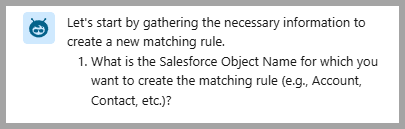
- Enter ‘Account’
- The Agentforce will ask if this is for a Person Account ? In this example, we will say no.
- You will next be asked if there is a specific Record Type ID for the Account Object. In this example we will confirm to skip.
- The next question will be providing the Matching Rule Field name. In this example we will enter Website.
- You will then be presented with a list Match Types for the Matching Rule:
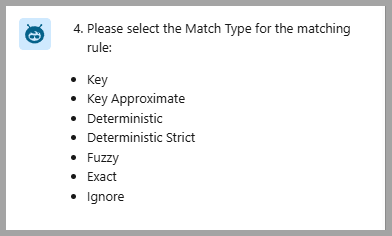
- In this example, we will type in Ignore.
- The next question will ask if it is for matching only, or should it also be used for merging?. In this example we shall respond with matching only. You may be presented with the option to choose 1 or 2 in relation to the question.
- You will then be presented with a statement that the matching rule has been successfully created.
You can validate the Matching Rule has been created by looking in the Rules tab within the Target Object.
MDM Create Merge Rule
The Agent can create a Merge Rule through a conversational interface. The following provides an example of how that looks:
- Open Agentforce and type in ‘I would like to create a new Merge Rule’.
- As with creating a Matching Rule, the first step will be to specify the Salesforce Object. In this example we will say Account.
- The Agentforce will ask if this is for a Person Account ? In this example, we will say no.
- You will next be asked to provide a name for the Merge Rule. In this example we will enter Account Website.
- You will be asked to select the Merge Rule Priority Type.
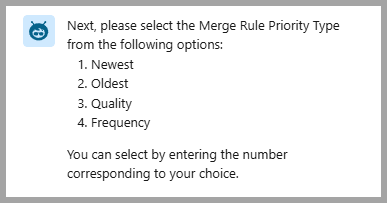
- In this example , we shall enter Newest.
- You will then be asked to provide a list of required Targeted fields. In this example we will enter Website.
- You will then be asked to provide a list of optional Targeted fields. In this example we will enter none.
- You will then be presented with a statement that the merge rule has been successfully created.
You can validate the Merge Rule has been created by looking in the Attribute Groups tab within the Target Object.
MDM Find Matching Records
The Agent can find Matching Records, which helps when creating new Records or if you want to check to see if a duplicate already exists.
- If you are already in a record, you can just type in find matching records (alternatively you can type in the name of the record you would like to check if a match exists).
- The Agent will return a list of Matching Records found and ask the question as to whether you would like to Merge these Records.
- You will also be provided with the opportunity to select which one should be the Master Record.
MDM Merge Matched Records
Where duplicate records exist, you can ask the Agent to Merge the records. Following on from the example above, confirming you want to Merge the records will generate the Master Record and a list of the Merged Records. Clicking on the links will take you to the record detail.
Note: The responses received in the examples provided may differ slightly.
For help with Agentforce Agent Actions please do not hesitate to contact us at hello@clearMDM.com
Article last reviewed: 2025-04-08