MDM Jobs
When scheduling Matching or Synchronisation Jobs within clearMDM, there is the option to be able to select which Blocking Key to use (1, 2, 3 or All). These options only appear where there is more than one Blocking Key configured within the Target Object, otherwise only 1 will display. When ‘All’ is selected, this will check each Blocking Key in turn, and even if a Match is found based upon Blocking Key 1, it will continue to check against Blocking Key 2 and 3.
In the example below, if I select ‘All’ the Job will look for Matches against all 3 Blocking Keys configured for the Target Object, and although Record 1 and 2 would Match first, it will still continue to validate against Blocking Key 3.
- An Account Record has all 3 Blocking Keys Complete based upon the information that has been entered.
- A second Account Record, that is actually a duplicate of the first, only has Blocking Key 2 complete.
- A third Account Record, which again is a duplicate, only has Blocking Key 3 complete.
Based upon the Matching Rules, and the Blocking Key inputs, when the Matching Job runs, it will group all 3 three records as a Match.
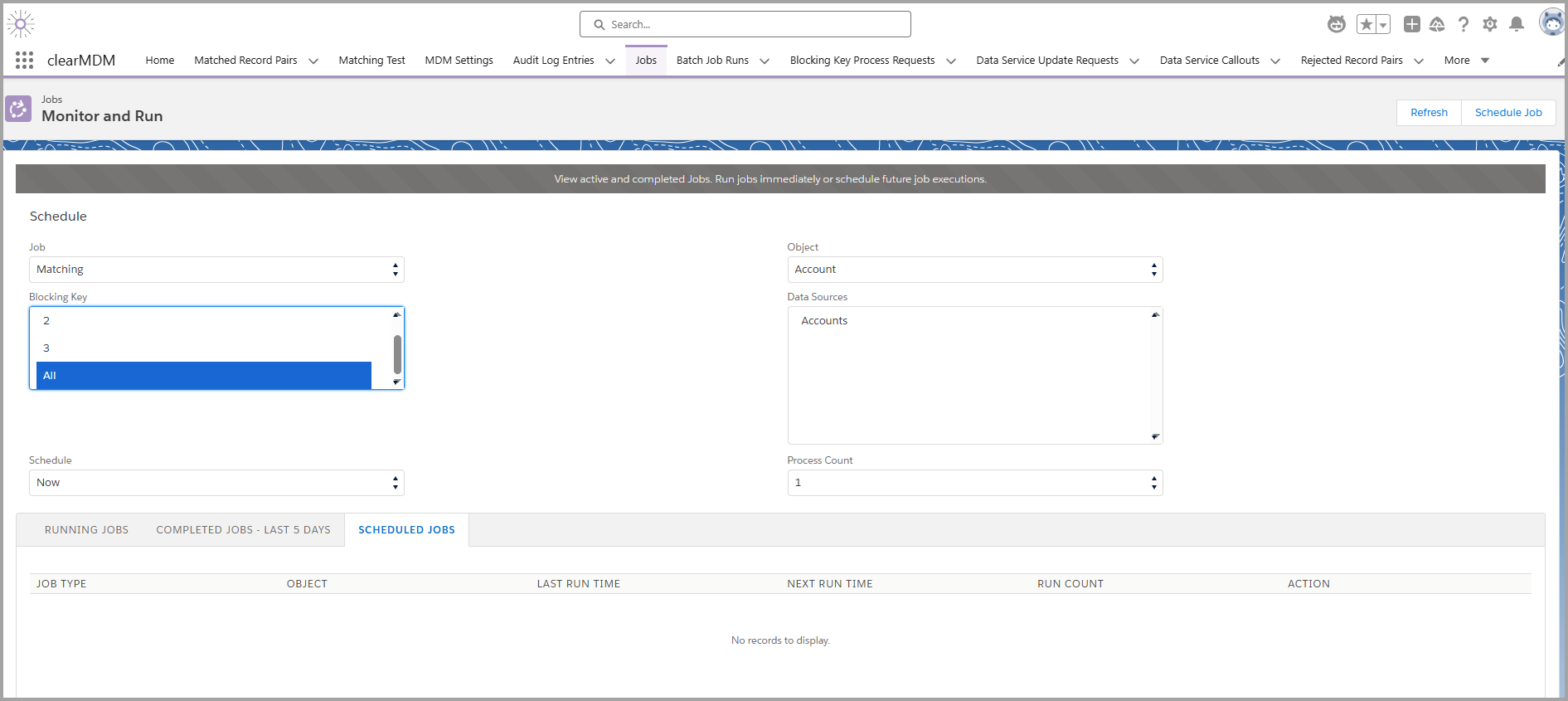
When ‘All’ is selected, there are 3 Batch Job Runs created ( viewable in the Batch Job Runs tab). Each one displays the Blocking Sequence Number. Note: This is a new field and will require adding to the Matching and Synchronisation Batch Job Run page layouts. The Blocking Key Sequence equates to the following:
- Blocking Key 1 = Blocking Key Sequence 0 (zero = all)
- Blocking Key 2 = Blocking Key Sequence -2 (-2 = 2 with the intent to cycle to 3)
- Blocking Key 3 = Blocking Key Sequence 3
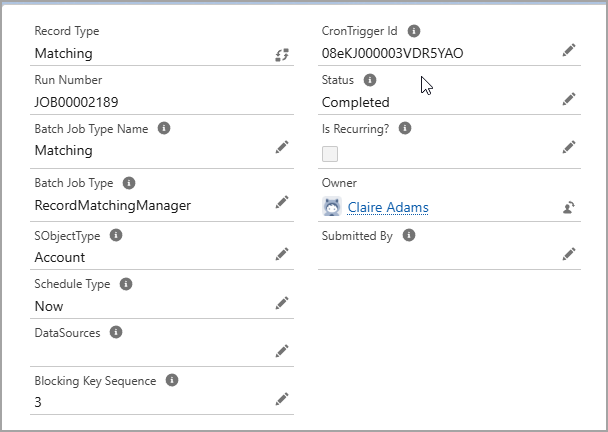
If there is Job Chaining configured within the Target Object for Merge and Reparenting Settings, then once the Matching Jobs have completed, the Merge Job will run and once complete, the Reparenting Job.
Blocking Key Process Request
When creating a Blocking Key Process Request, which uses a specific Blocking Key value to find Matches, there is also a ‘Blocking Key Sequence’ field and ‘Is Multiple Blocking Keys?’ checkbox. Selecting the checkbox, indicates that multiple Blocking Keys will be used to Match Records. Entering the sequence number, specifies which Blocking Key to start the process from.
In the example below, the Blocking Key Value equals Blocking Key 2 in the Account Record I want to look for Matches.
- An Account Record has all 3 Blocking Keys Complete based upon the information that has been entered.
- A second Account Record, that is actually a duplicate of the first, has Blocking Key 1 and 2 complete.
- A third Account Record, which again is a duplicate, only has Blocking Key 3 complete.
When the Blocking Key Process runs, it will Match Record 1 and 2 based upon the Blocking Key 2 value, and Record 3 based upon the next sequential run of Blocking Key 3.
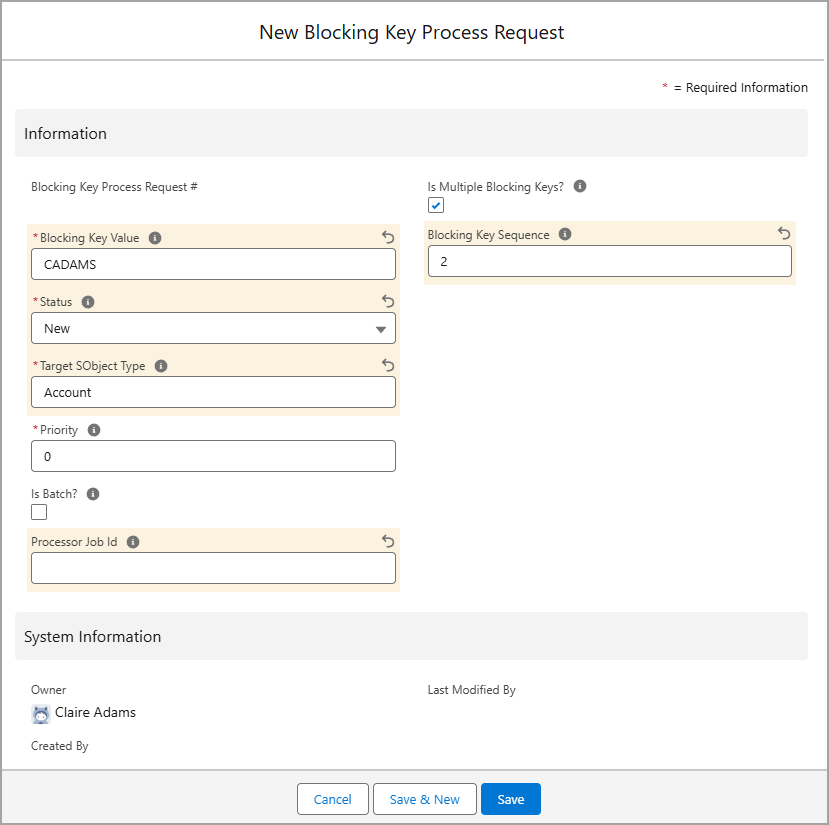
To find out more about the Blocking Key Sequence, or anything else regarding clearMDM, please do not hesitate to contact us at support@clearmdm.com.